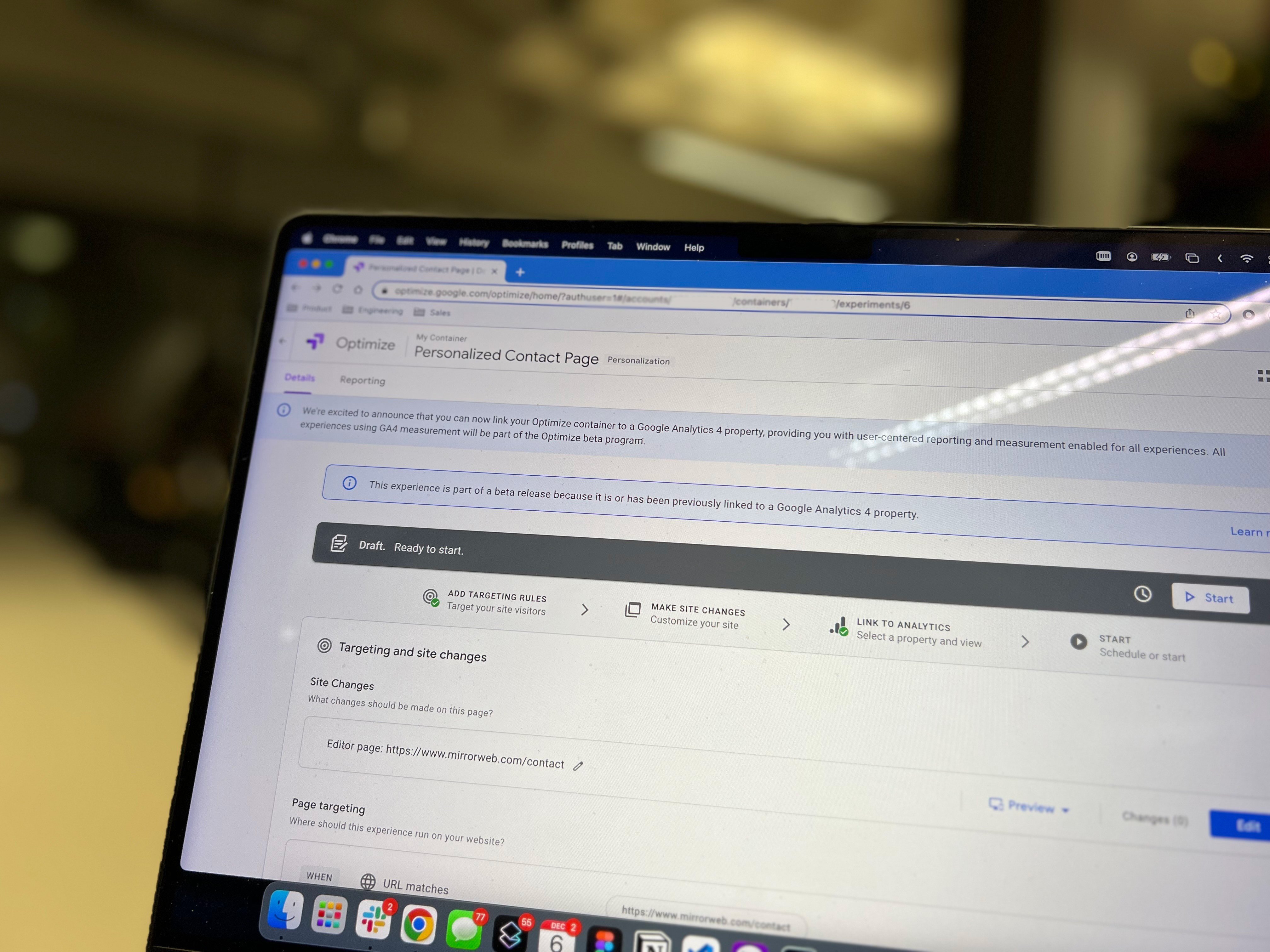Table of Contents
Are you a dynamic marketer who wants to capture any of the A/B tests that happen on your website? If so, MirrorWeb is here to help. By using our archiving technology alongside Google Tag Manager, we can show you how to make your Google Optimize configurations compliant.
1. Enable setting our opt-out cookie
First, we’ll need to add some code to your website via Google Tag Manager. This code enables the setting of two different cookies. The archiveOptOut cookie allows MirrorWeb to opt out of any tests you're currently running, while the archiveOptIn cookie allows us to opt into tests you'd like us to capture. This gives your marketing team control over what MirrorWeb sees.
If this sounds complicated, don't worry. Our engineering team has a pre-built version of the tag and can have your GTM configured in just a few minutes. This is the only time MirrorWeb will ever need to add code to your website or GTM configuration - we handle the rest. If you don't use Google Optimize, then great - no code is required!
2. Update your experiments
Next, update your Google Optimize experiments to use these new cookie values. This may take a bit of time at first, but you'll get used to it quickly.
Configuring opt-outs
To update an experiment to opt our crawler out, follow these steps:
1. Create a new audience targeting rule for the experiment:

2. From the panel that opens, click the “First-party cookie” option:
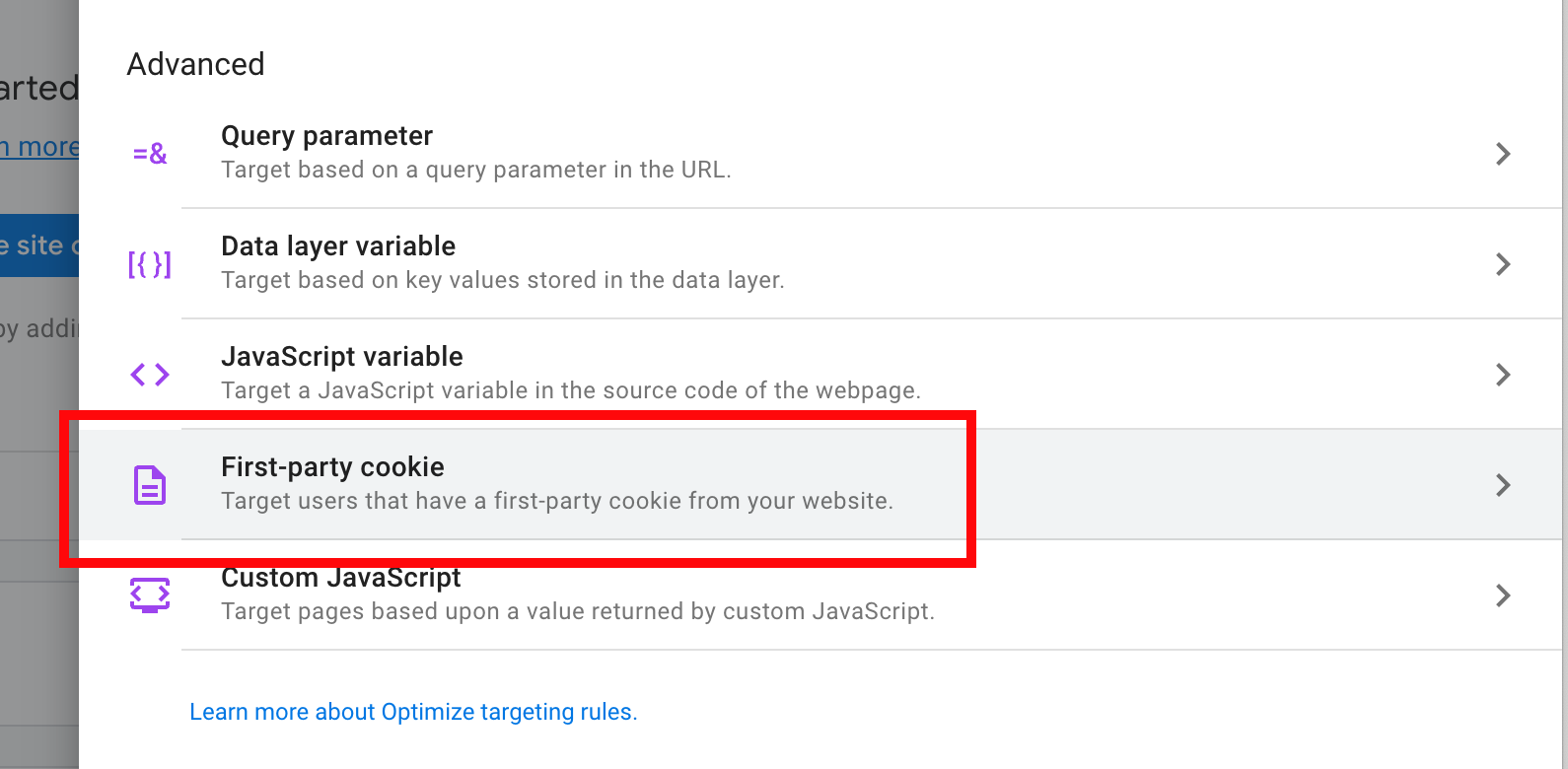
3. Click “Variants”, and “Add New…”
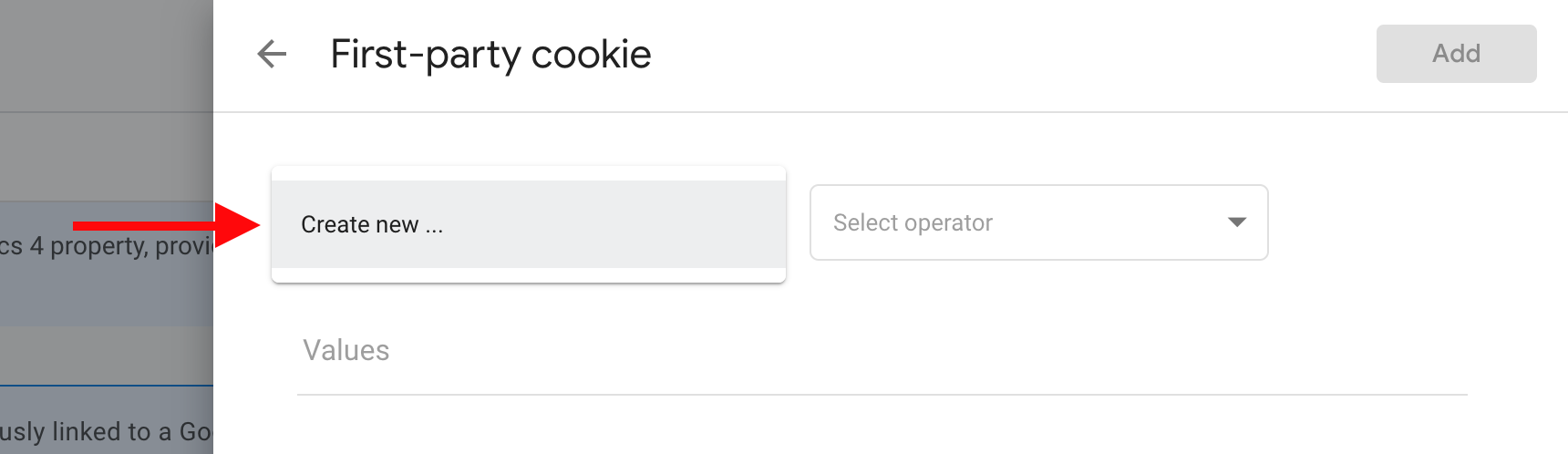
4. Create a new variable with a name and value of archiveOptOut:
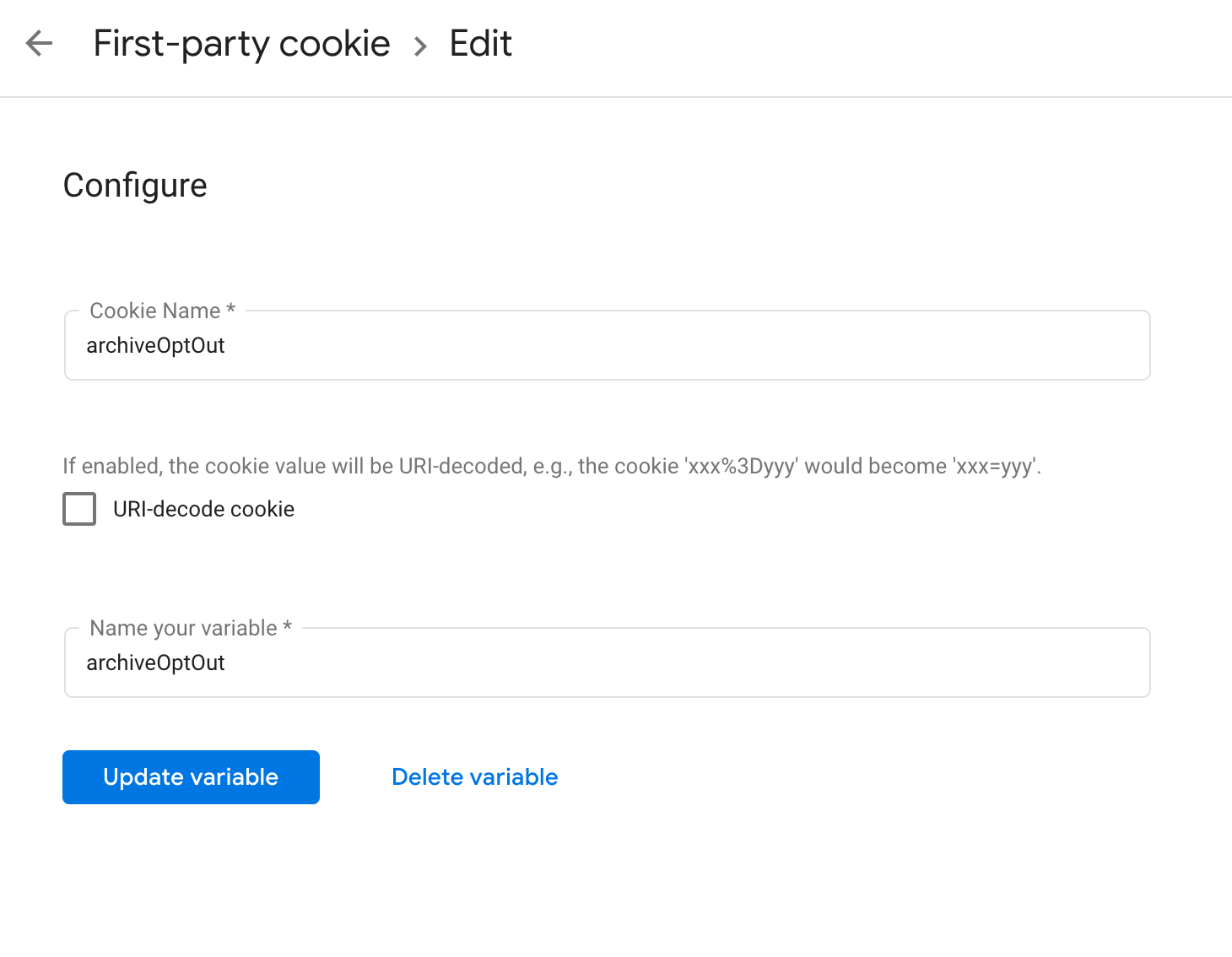
5. Set the value of this variable to does not equal true and click Add.
That’s it! In future, you won’t need to create a new variant - you’ll have archiveOptOut pre-populated. Just set the value to does not equal true for each of your experiments.
Configuring opt-ins
If you want MirrorWeb to capture an experiment, you'll need to create a copy of the experiment and then set the value of the archiveOptIn cookie to "equals" true. This will allow MirrorWeb to capture the experiment for compliance and regulatory purposes.
3. MirrorWeb does the rest
That’s it! Once you’ve told Google Optimize which experiments you’d like to archive, MirrorWeb does the rest. We’ll run two crawls of your site:
- Base crawl: this runs with the archiveOptOut setting enabled. This will capture all of your pages with no personalization applied.
- Enhanced crawl: this runs with the archiveOptIn setting enabled. This will capture all of your pages - any experiments that you’ve opted MirrorWeb into will be captured as part of this process.
Using our method to archive Google Optimize content, your marketing team has total control over the experiments that you’d like MirrorWeb to capture. If you want more information, request a demo today and our team will be happy to assist.